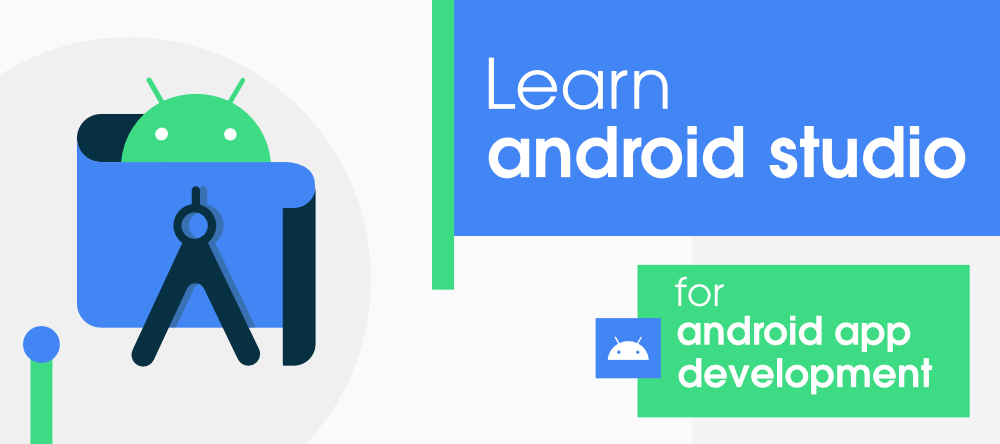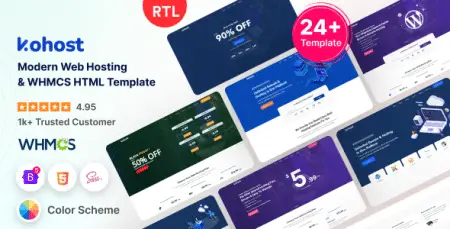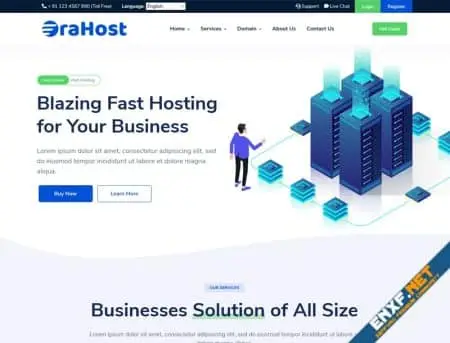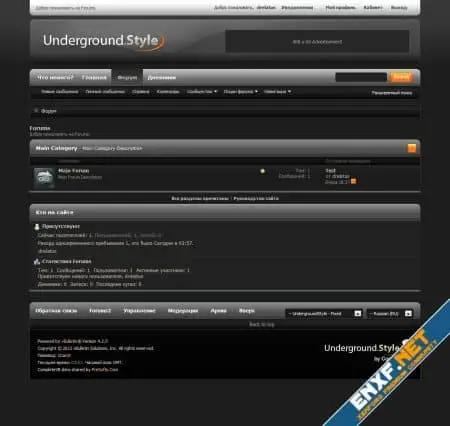Exploring the Main Window of Android Studio
Android Studio is the official Integrated Development Environment (IDE) for Android app development, based on JetBrains’ IntelliJ IDEA software. It offers a multitude of features to enhance productivity, such as:
- A unified environment to develop for all Android devices
- The “Apply Changes” feature to update code and resources without restarting the app
- A flexible Gradle-based build system
- A fast and feature-rich emulator
- Integration with GitHub and code templates for common app features
- Extensive testing tools and frameworks
- C++ and NDK support
- Built-in support for Google Cloud Platform, including Google Cloud Messaging and App Engine
Before developing an Android application in Android Studio, it is crucial to understand the main window, which consists of several logical areas. Let’s explore each area in detail:
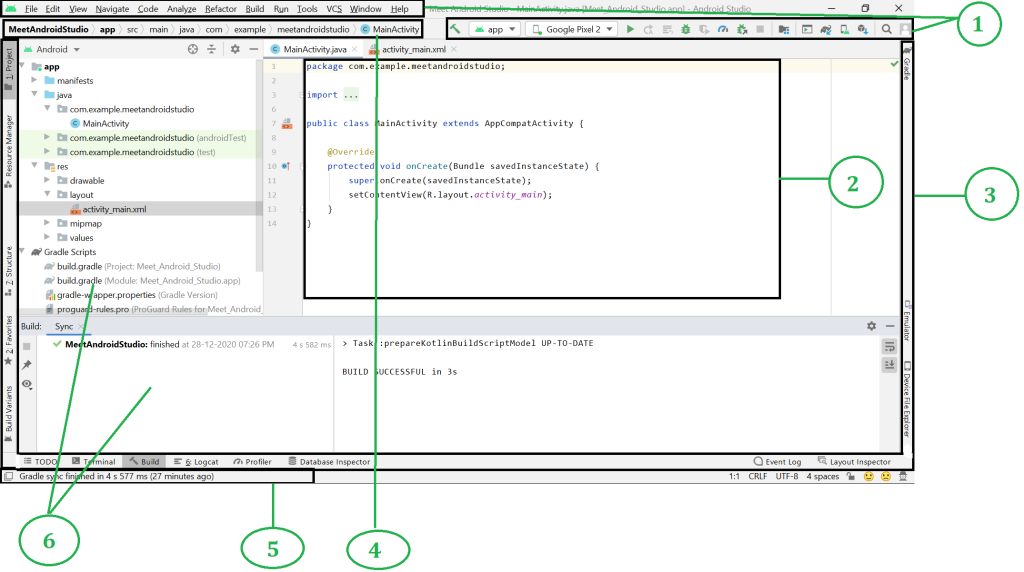
- Toolbar Located at the top, the Toolbar contains a wide range of functions, including:
- Creating a new project (File Section)
- Reformatting code (Code Section)
- Rebuilding projects (Build Section)
- Running apps (Run Section)
- Editor Window This is where users can create, write, and modify their code. The Editor Window adapts based on the file type. For example, viewing a layout file opens the layout editor, while backend code opens the Java/Kotlin file editor.
- Tool Window Bar Positioned around the outside of the IDE window, it includes buttons to expand or collapse individual tool windows, such as Project and Build buttons.
- Navigation Bar This helps users navigate the project and open files for editing. It provides a compressed view of the structure visible in the Project window, making it easier to locate and modify files.
- Status Bar Displays the current status of the project and the IDE, along with any warnings or messages during project execution.
- Tool Windows Provide access to tasks like project management, search, version control, and more. They are closely linked to the Tool Window Bar and can be expanded or collapsed as needed.
Note: Users can organize the main window to gain more screen space by hiding or moving toolbars and tool windows. Keyboard shortcuts can also be used to access most IDE features.
Additional Features
Android Studio is a robust IDE with many features to explore. For instance, the search icon in the Toolbar allows users to search for:
- Classes
- Files
- Tool Windows
- Actions
- Settings
Exploring these features thoroughly can greatly benefit developers during project development.
By familiarizing yourself with the main window and its components, you can make the most of Android Studio’s powerful tools and enhance your productivity.