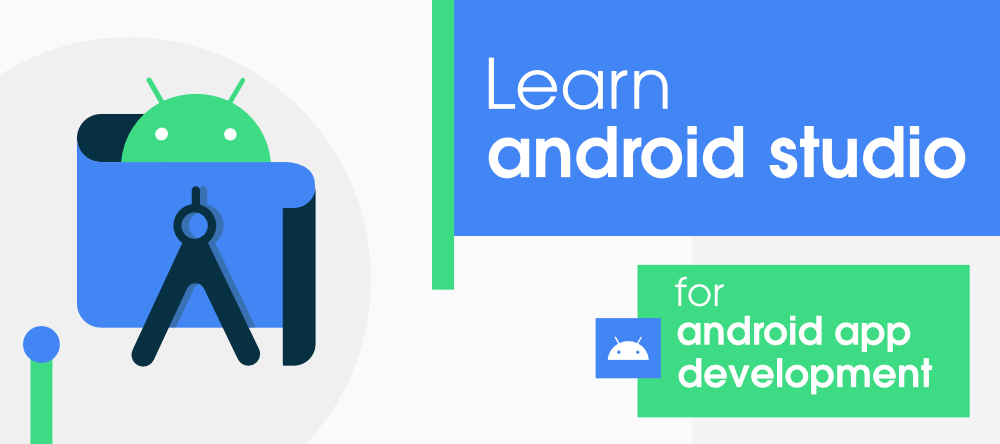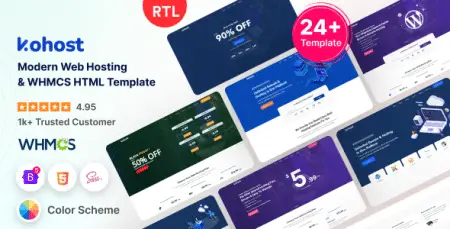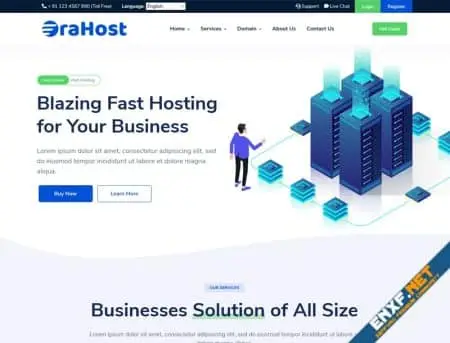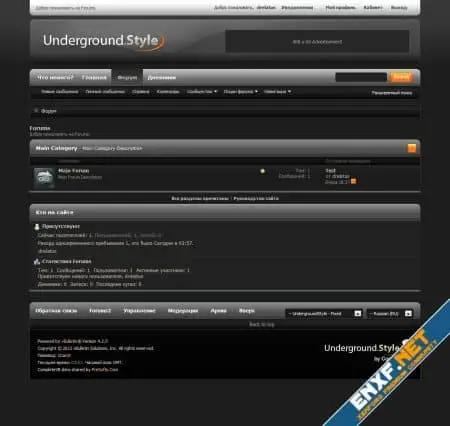Android Studio, the official IDE for Android application development, is built on JetBrains’ IntelliJ IDEA software. It boasts numerous features that enhance productivity when building Android apps, such as:
- A flexible Gradle-based build system
- A fast and feature-rich emulator
- An integrated environment for developing for all Android devices
- The “Apply Changes” feature to push code and resource changes without restarting the app
- Integration with GitHub and code templates for developing common app features and importing sample code
- Extensive testing tools and frameworks
- C++ and NDK support
- Built-in support for Google Cloud Platform, facilitating easy integration with Google Cloud Messaging and App Engine
When creating a new project in Android Studio, developers typically select a project template. Here’s a breakdown of the various activities you can choose from:
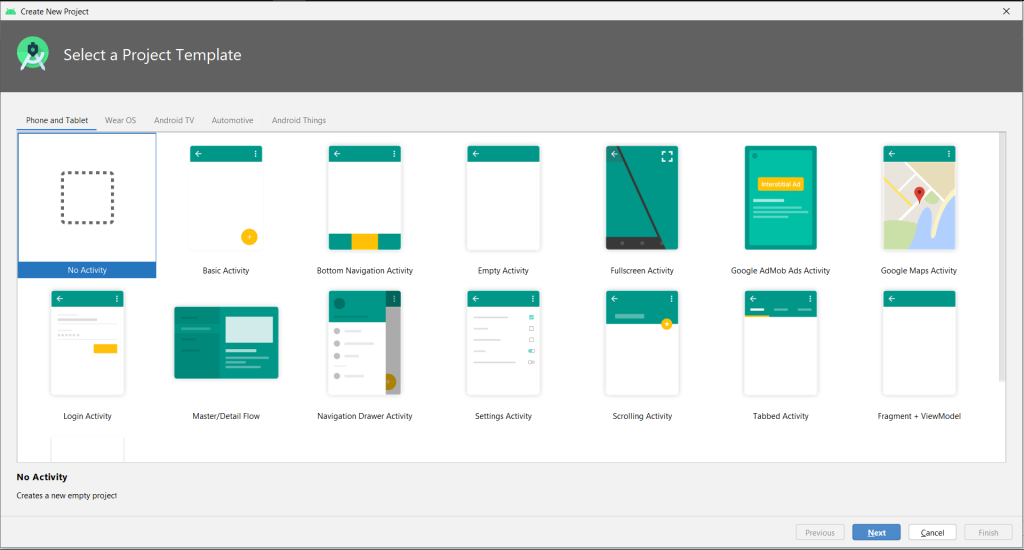
1. No Activity
Creates a new empty project without generating any XML or Java/Kotlin files.
2. Basic Activity
Creates a new activity with a navigation component, a menu button, and a floating action button.
3. Bottom Navigation Activity
Creates a new activity with bottom navigation, common in apps like Instagram and WhatsApp.
4. Empty Activity
Creates a new empty activity, a common choice for starting new Android projects.
Note: “No Activity” creates an empty project, while “Empty Activity” creates a new empty activity within a project.
5. Fullscreen Activity
Creates a new activity that toggles the visibility of the system UI (status and navigation bars) and action bar upon user interaction, ideal for displaying slides or immersive content.
6. Google Admob Ads Activity
Creates an activity with an AdMob Ad fragment, allowing integration of Google AdMob advertisements for generating revenue.
7. Google Maps Activity
Creates a new activity with a Google Map, enabling location display and route customization.
8. Login Activity
Creates a new login activity, allowing users to enter an email address and password to log in or register.
9. Master/Detail Flow
Creates a new master/detail flow, useful for viewing a collection of objects and their details on different screens.
10. Navigation Drawer Activity
Creates an activity with a sliding left menu, facilitating easy navigation between different sections of the app.
11. Settings Activity
Creates a new activity for configuring application settings.
12. Scrolling Activity
Creates a new vertical scrolling activity, providing a perfect view for long layouts.
13. Tabbed Activity
Creates a new activity with tabs using TabLayout and ViewPager, allowing for easy navigation between different fragments.
14. Fragment + ViewModel
Creates a new activity and a fragment with a ViewModel, promoting modular activity design and effective data handling.
15. Native C++
Creates a new project with an empty activity configured to use JNI (Java Native Interface) for interacting with native code written in C/C++.
Exploring these different activities can help developers select the most appropriate template for their project, streamlining the development process in Android Studio.