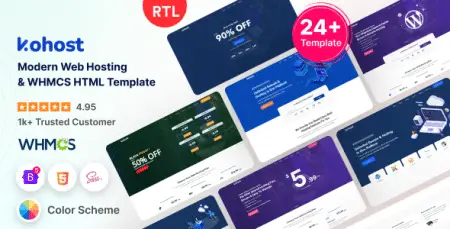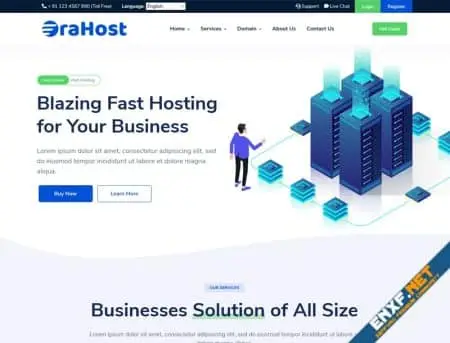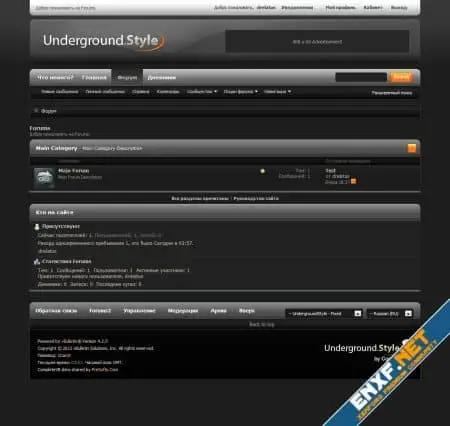Getting Started with Flutter: Building and Running a Simple Application
Flutter is Google’s open-source mobile application development SDK, designed for creating cross-platform apps. It’s extremely beginner-friendly, enabling even novice programmers to build high-quality, responsive native mobile applications without prior experience. This guide will show you how to build a simple “Hello Flutter” app and run it on your Android device.
Why Choose Flutter Over Native Java Development?
Flutter offers several unique features compared to native Java and other SDKs:
- Fast Development: Flutter uses customizable widgets that can be nested to create app interfaces, similar to HTML structure.
- Hot Reload: Instantly see changes in code without recompiling.
- Native Performance: Compiled into Java for performance parity with native apps.
- Resource Efficiency: Runs smoothly on lower-resource systems.
Setting Up Flutter
Step 1: Set Up the Flutter SDK
- Download the latest SDK from the Flutter SDK Archive.
- Extract the zip file and place the ‘flutter’ folder in your desired directory (e.g., C:\flutter).
Note: Avoid installing Flutter in a directory requiring admin privileges, like ‘C:\Program Files\’.
Step 2: Add Flutter to PATH
- Go to “Edit environment variables for your account” in Control Panel.
- Under User variables, check if there is an entry called PATH:
- If it exists, add a new path to ‘flutter\bin’.
- If not, create a new entry named PATH and add the full location to ‘flutter\bin’.
- Reboot Windows for the changes to take effect.
Step 3: Set Up Android Studio
- Download and install Android Studio.
- Start Android Studio and follow the SDK Manager wizard to download all required build tools.
Step 4: Set Up Visual Studio Code (VS Code)
- Download and install VS Code.
- Install the Flutter and Dart plugins from VS Code’s Extension Tab.
- Optionally, install Git Bash for a Unix-like command prompt.
Step 5: Run Flutter Doctor
- Open the Command Prompt and execute:
flutter doctor - This will check your Flutter installation and report any errors.
Creating an Empty Template Project
- Navigate to your project directory.
- Open a command prompt and type:
flutter create project_nameFor example, for a project named ‘helloflutter’:flutter create helloflutter - Open this folder in VS Code.
Building and Running Your First App
- Locate the
main.dartfile in the ‘lib’ folder. This is the entry point for the app. - Replace the
MyHomePagewidget with a newStatelessWidgetnamedHelloFlutter:
class HelloFlutter extends StatelessWidget {
const HelloFlutter({Key? key}) : super(key: key);
@override
Widget build(BuildContext context) {
return Scaffold(
body: Container(
alignment: Alignment.center,
child: const Text('Hello Flutter!'),
),
);
}
}- In the
homeproperty of the mainMyAppclass, change it toHelloFlutter(). - Run the app using the `flutter run