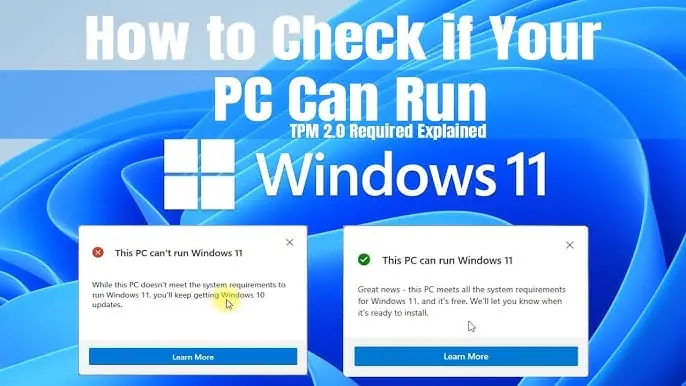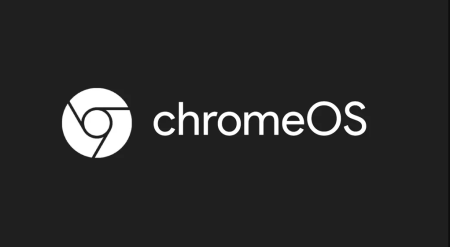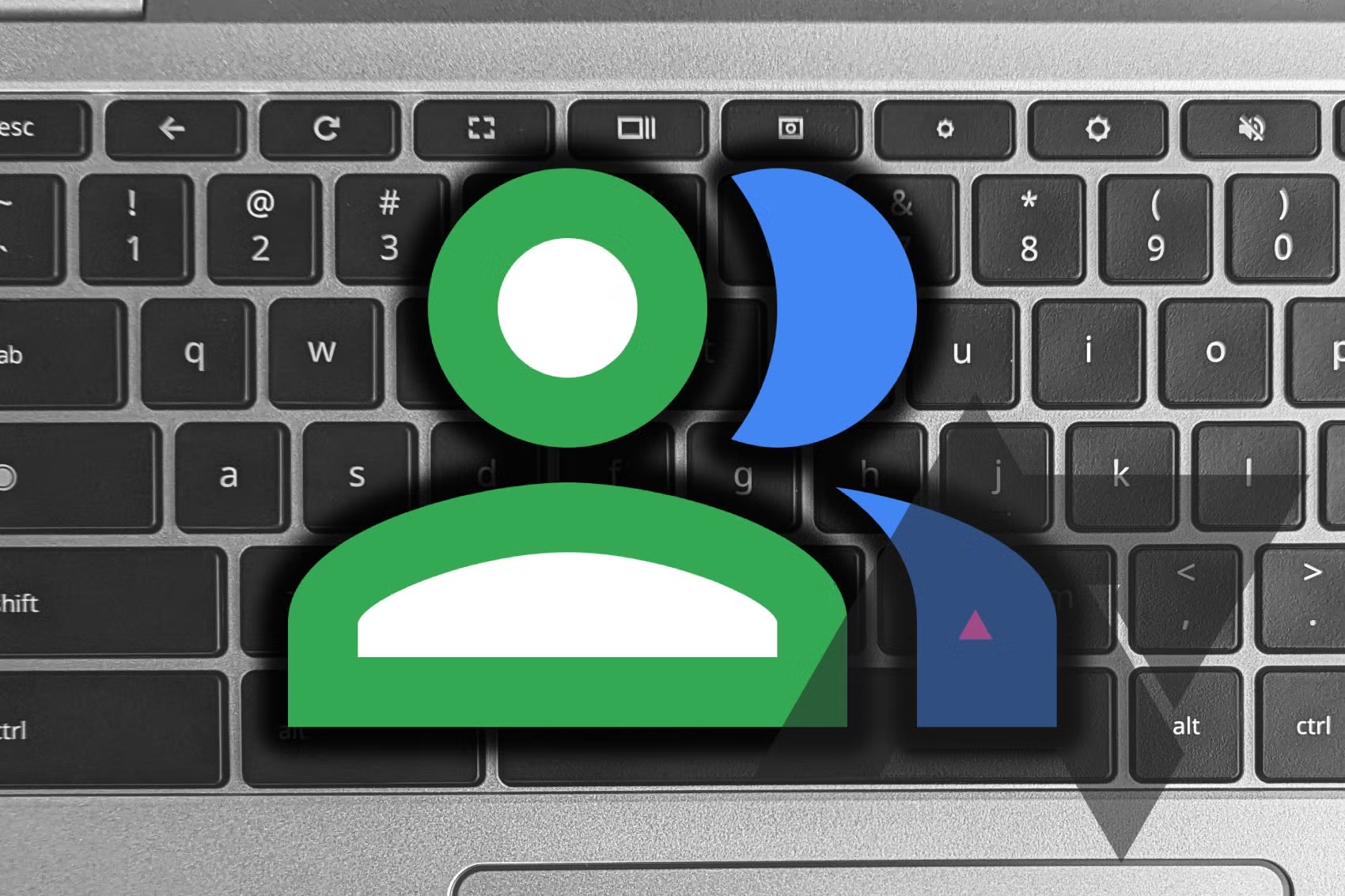How Can I Tell If My PC Is Ready for Windows 11?
Windows 11 TPM 2.0 Requirement
Microsoft makes it easy to check if your PC is compatible with Windows 11 through an app called PC Health Check. This app will tell you if your PC meets the requirements for Windows 11 and, if not, why it doesn’t. If the app gives you the green light, you’re good to go!
How to Check If You Have a TPM
Checking for a Trusted Platform Module (TPM) is simple:
- Press
Windows + R. - Type
tpm.msc. - Hit Enter.
This will open the TPM Management screen, showing whether you have a TPM and its version. For Windows 11, you’ll need TPM 2.0.
No TPM Detected? Here’s What to Do
If the TPM Management screen says you don’t have a TPM, don’t panic. Here are a few steps you can take:
- Check BIOS Settings:
- Sometimes TPM is disabled in the BIOS, especially if you built your PC yourself. Restart your computer and enter the BIOS setup (usually by pressing a key like F2, Del, or Esc during startup). Look for TPM settings.
- Intel PTT:
- If you can’t find TPM in the BIOS, it might be labeled as Intel PTT (Platform Trust Technology). Enable this setting in the BIOS and then check again using the
tpm.msccommand.
- If you can’t find TPM in the BIOS, it might be labeled as Intel PTT (Platform Trust Technology). Enable this setting in the BIOS and then check again using the
Note: BIOS setups vary, so the TPM setting might be located under an advanced tab or a similar section. For example, in some ASUS BIOS setups, it can be found under Advanced\PCH-FW Configuration.
- Adding a TPM:
- If your PC genuinely lacks a TPM, you can add one, especially if you have a desktop. TPM modules can be purchased for around $20, though prices may rise with increased demand due to Windows 11 requirements.
Luckily, you have until October 5 (or longer, as there’s no rush) to prepare for Windows 11. If all else fails, Windows 10 will be supported until 2025.