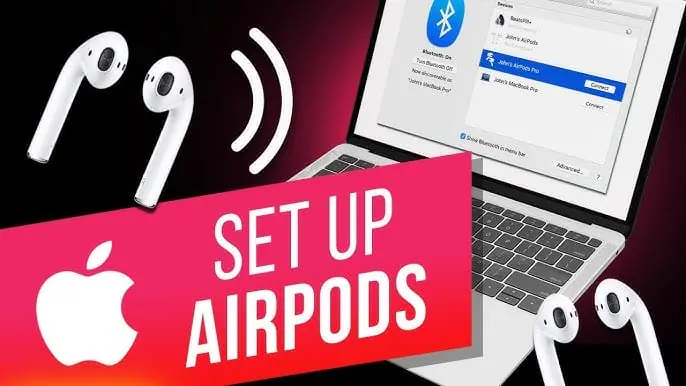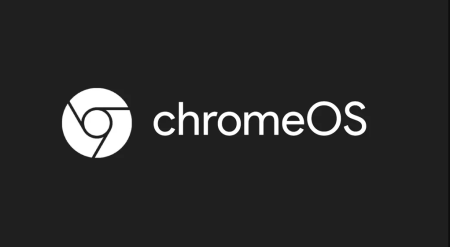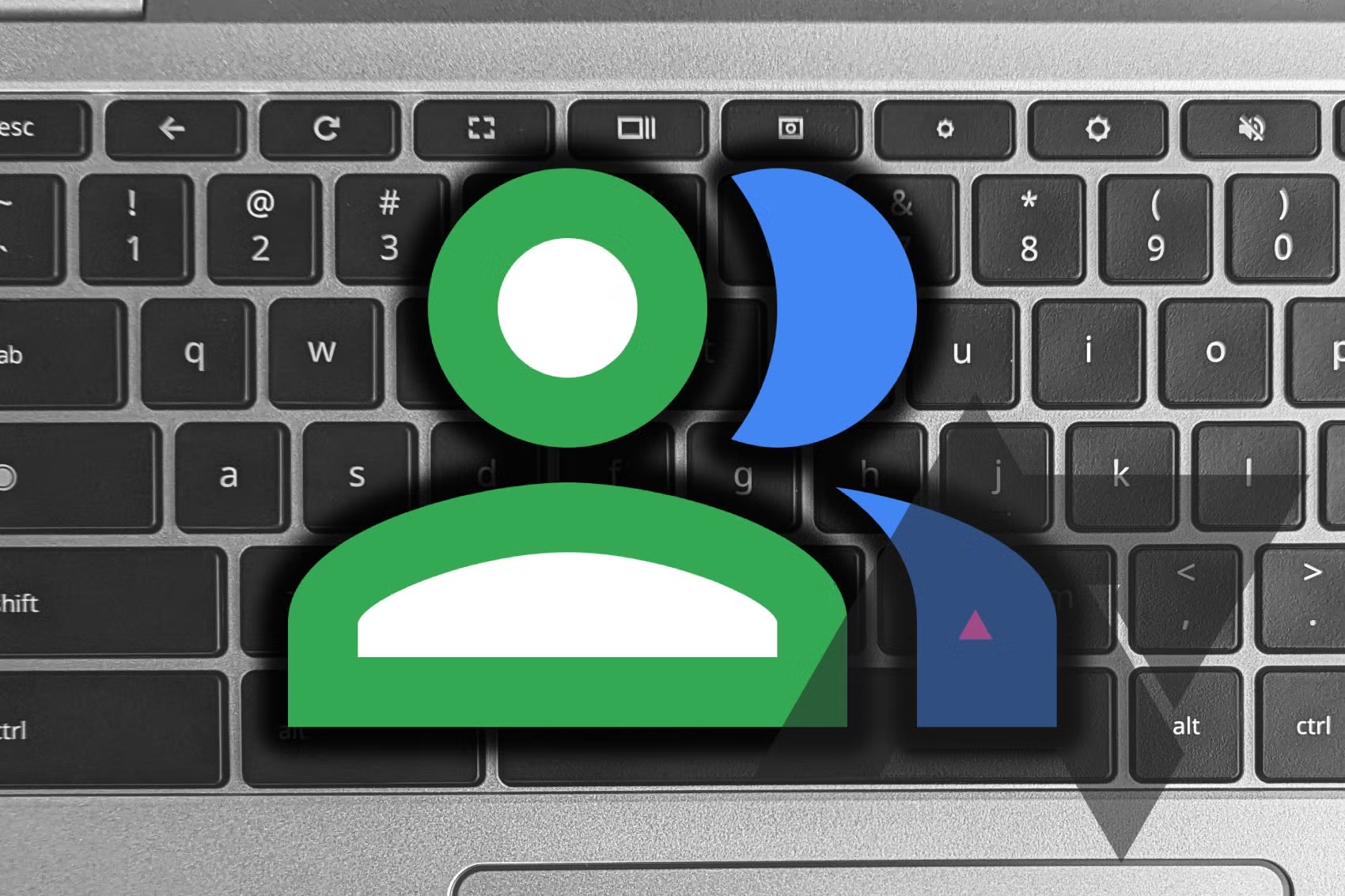While Macs still feature a headphone jack, many of us prefer the convenience of wireless options. Here’s how to connect AirPods to a Mac.
The Easy, Automatic Way
- Open the lid of your AirPods case.
- Bring your iPhone close and ensure Bluetooth is turned on.
- Hit Connect on the pairing popup.
- Wait for the pairing process to complete.
- Make sure both your iPhone and Mac are connected to the internet and the same Apple ID.
- Your AirPods should automatically appear in your Mac’s paired Bluetooth devices list.
Manually Connecting AirPods to a Mac
If you don’t use an iPhone or iPad to take advantage of the automatic pairing feature, follow these steps:
- Open System Preferences:
- Launch the System Preferences app from Launcher, Spotlight Search, or the Apple logo menu.
- Access Bluetooth Preferences:
- Go to Bluetooth preferences.
- Prepare AirPods for Connection:
- Open the lid of your AirPods case.
- Connect AirPods:
- Click the Connect button next to the AirPods in the list of devices.
Voila! You can now listen to audio on your Mac through your AirPods.
Audio Output Settings
If your Mac still plays audio through its speakers after connecting to your AirPods, ensure you select AirPods as the audio output from the Control Center.
Using AirPods offers several advantages, such as enjoying music in Spatial Audio with head tracking, Active Noise Cancellation on supported models, and Hey Siri support. Enjoy the seamless wireless experience!