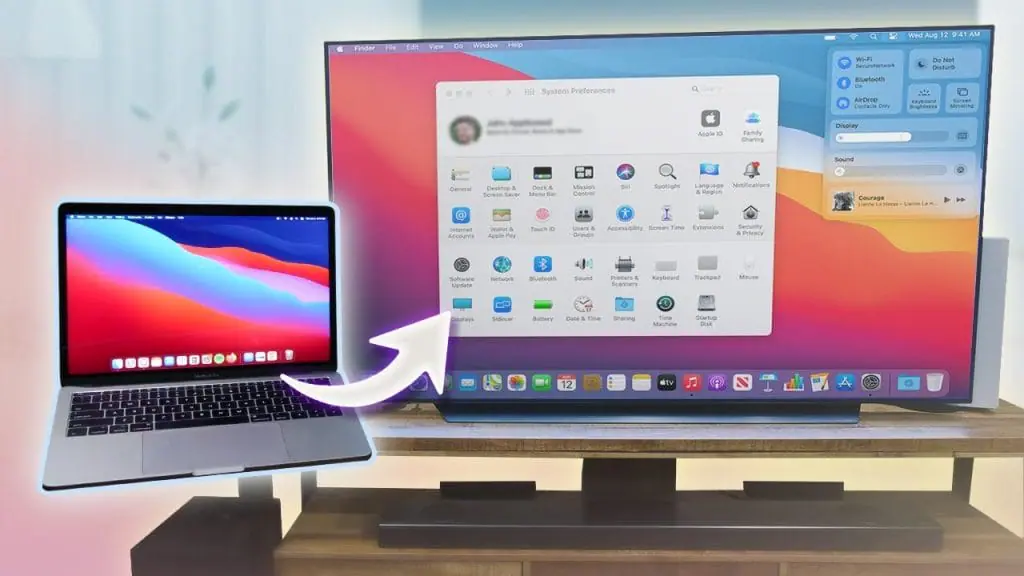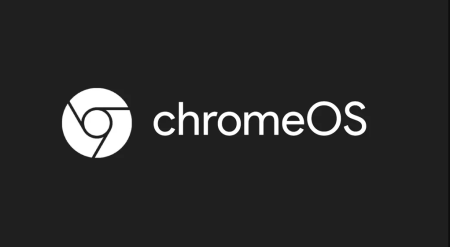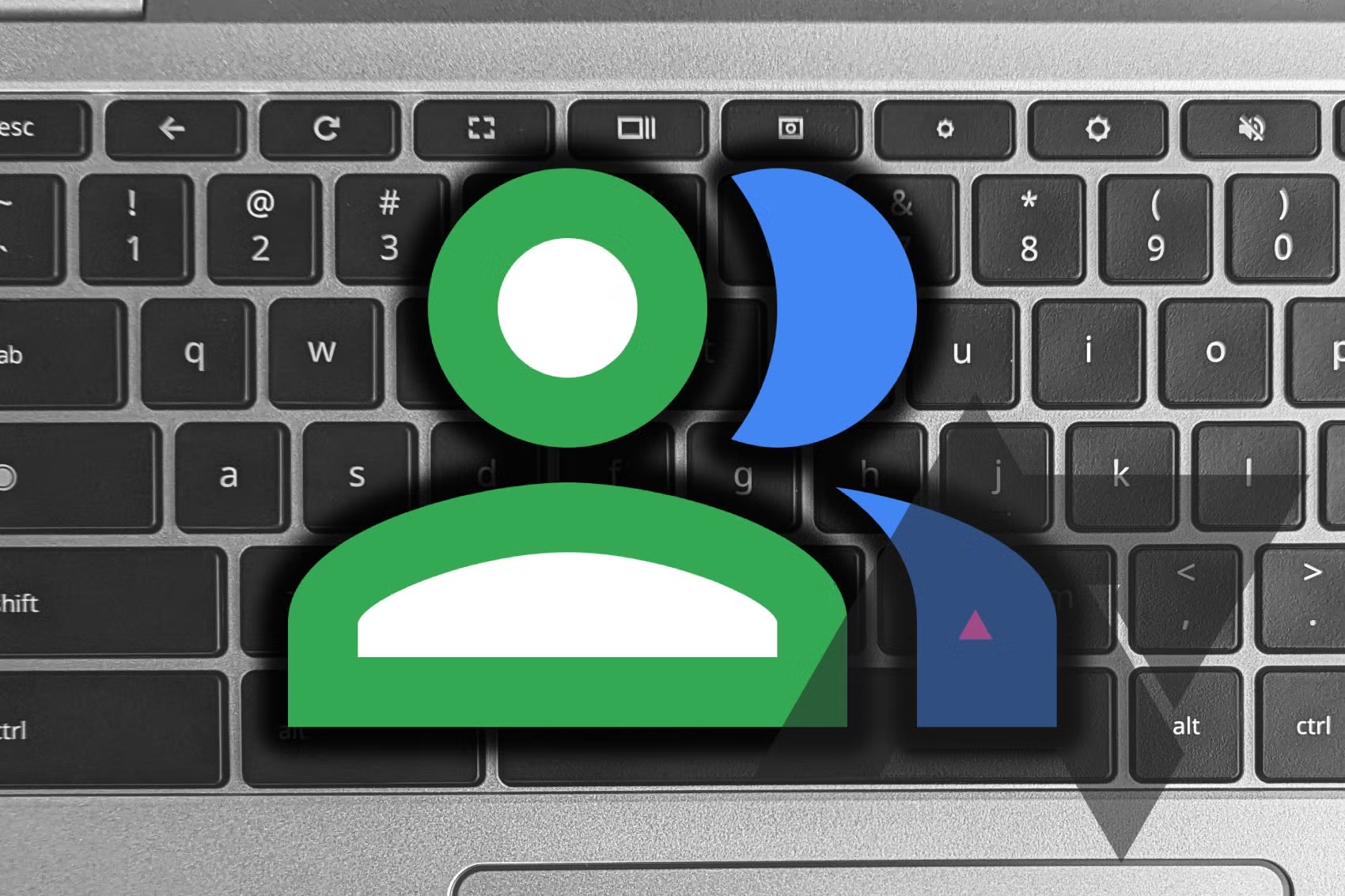When you want to present a Keynote or watch a movie, connecting your computer to a bigger screen can be handy. Here’s how to easily connect an Apple Mac to a TV, either wirelessly or with a cable.
How to Connect a Mac to a TV
Wirelessly
To connect your Mac to a TV wirelessly, you’ll need an Apple TV. Follow these steps:
- Ensure Same Network:
- Make sure both your Mac and Apple TV are connected to the same Wi-Fi network and Apple ID.
- Enable Screen Mirroring:
- Click on the Control Center button in the menu bar on your Mac.
- Click on Screen Mirroring.
- Select your Apple TV’s name from the list of available devices.
Voila! Your Mac’s screen will appear on the TV.
With a Cable
To connect your Mac to a TV with a cable, you’ll need an HDMI cable. Here are the steps:
- Connect the HDMI Cable:
- Plug the HDMI cable into the HDMI port on your Mac. If your Mac doesn’t have an HDMI port, use a dongle, dock, or adapter.
- Connect to the TV:
- Plug the other end of the HDMI cable into your TV.
- Check Outputs:
- Once connected, both video and audio outputs should come through the TV screen and its speakers.
And there you have it! You can now watch your favorite shows and movies on your TV as long as the HDMI cable remains connected. Enjoy the big screen experience!