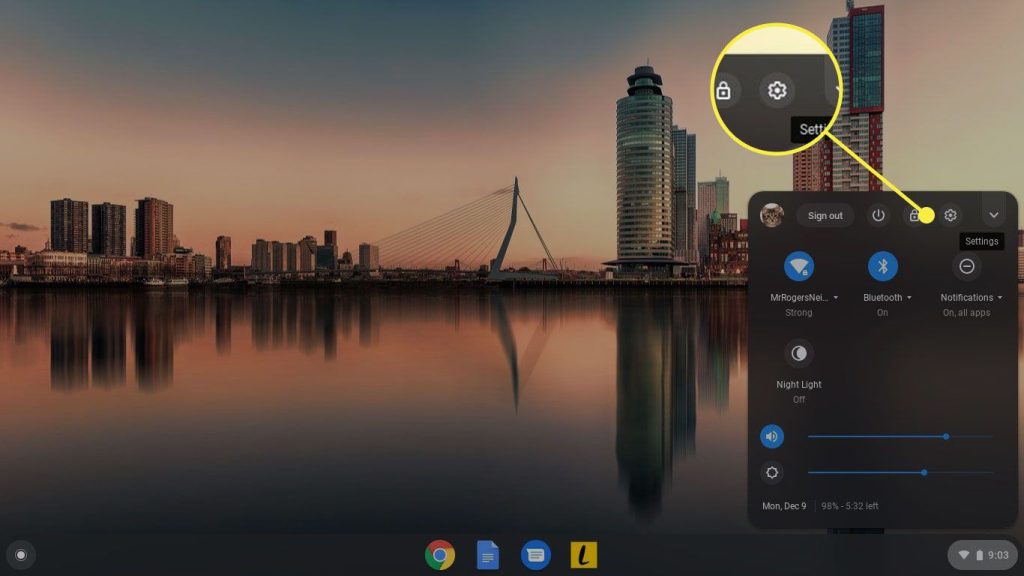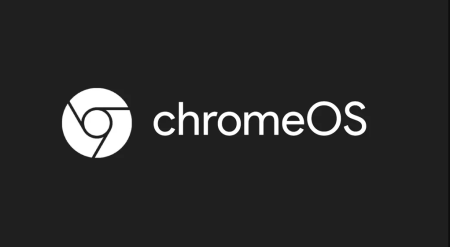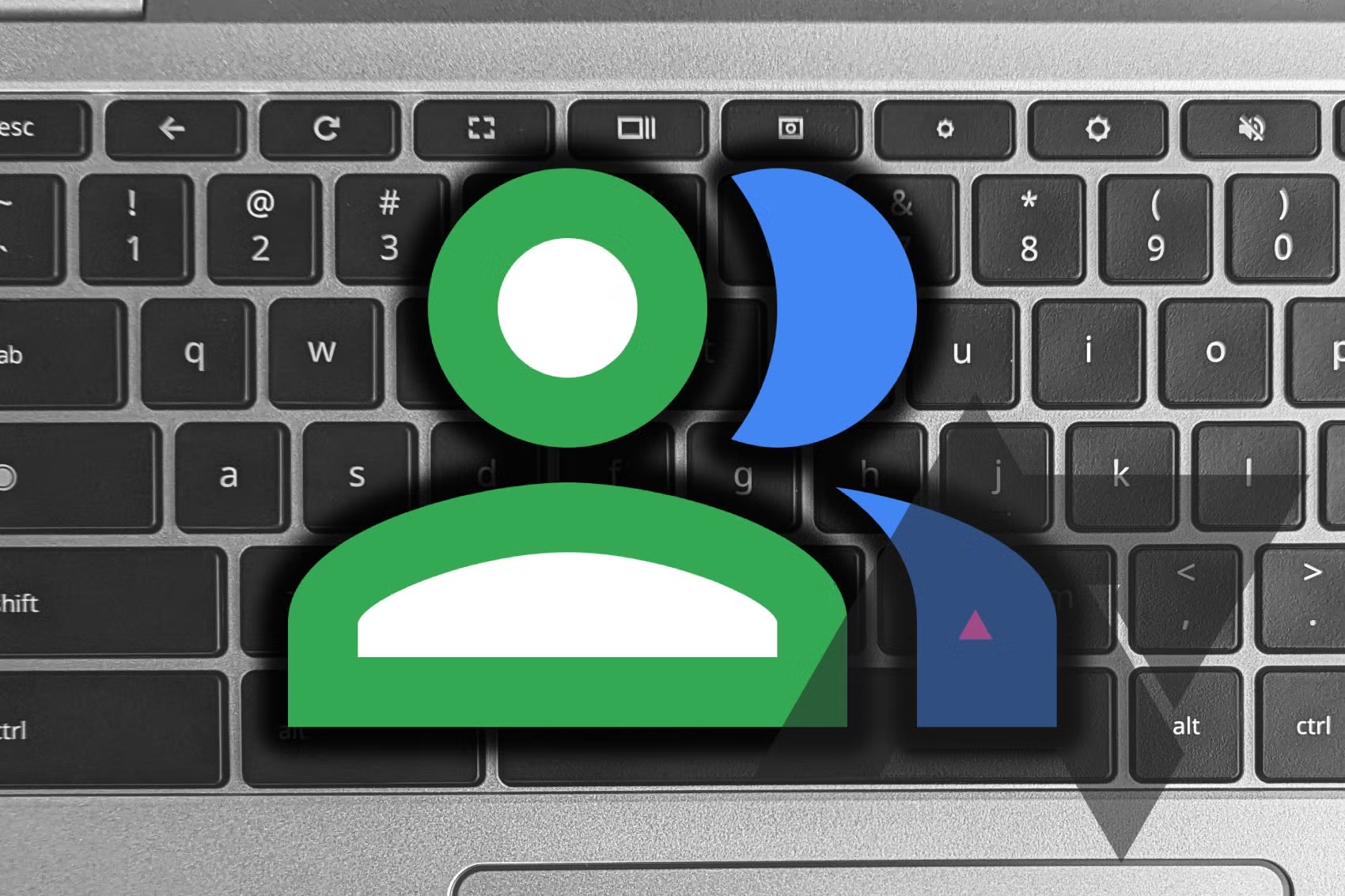Setting up daily changing wallpapers on ChromeOS is simple, though it only works with Google’s official themed wallpapers. Currently, there’s no way to automatically cycle through your own wallpapers without manually setting them each day.
Step-by-Step Guide:
- Open Settings:
- Press
Alt + Shift + Son your keyboard to open the settings app. - Click the Settings cog icon at the top of the clock area.
- Press
- Select Personalization:
- In the sidebar, choose Personalization.
- Set Wallpaper & Style:
- Choose the Set your wallpaper & style option.
- Choose Wallpaper:
- In the pop-up window, click on Wallpaper.
- Select a Collection:
- Choose and click on any of the wallpaper collections.
- Enable Change Daily:
- Select the Change Daily option at the top.
- Refresh Wallpaper:
- Your wallpaper will now change daily. To switch to the next wallpaper, click the Refresh button.
Note: Switching to a different daily wallpaper on ChromeOS is straightforward as long as you choose from one of Google’s wallpaper collections. It doesn’t require much effort. If ChromeOS introduces a way to cycle through your personal wallpaper collection, we’ll update this guide to keep you informed.
By following these steps, you can easily enjoy a fresh new wallpaper every day on your ChromeOS device.