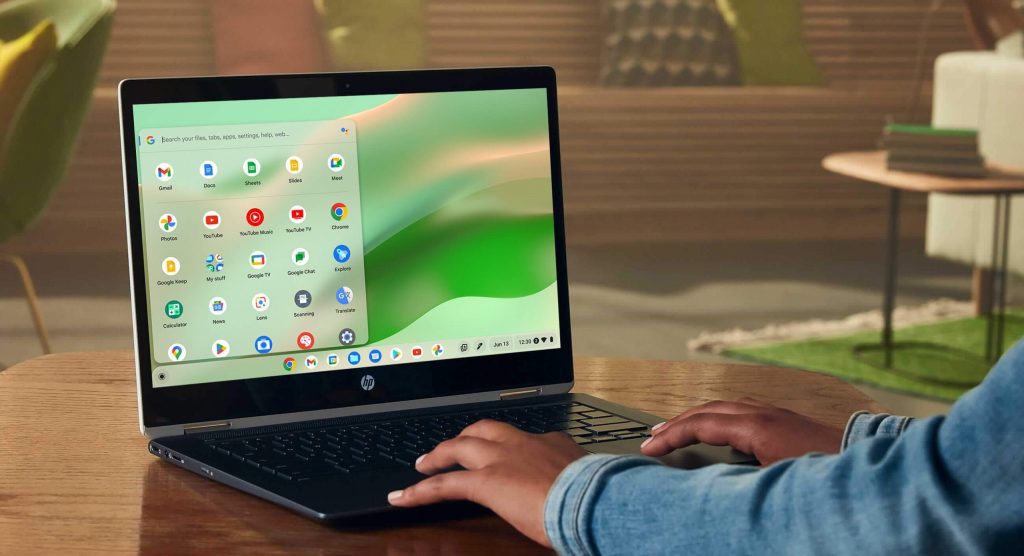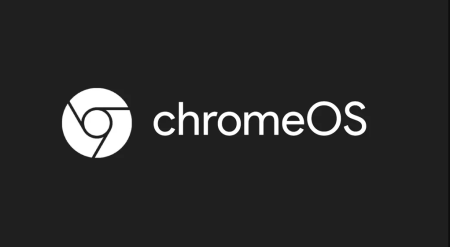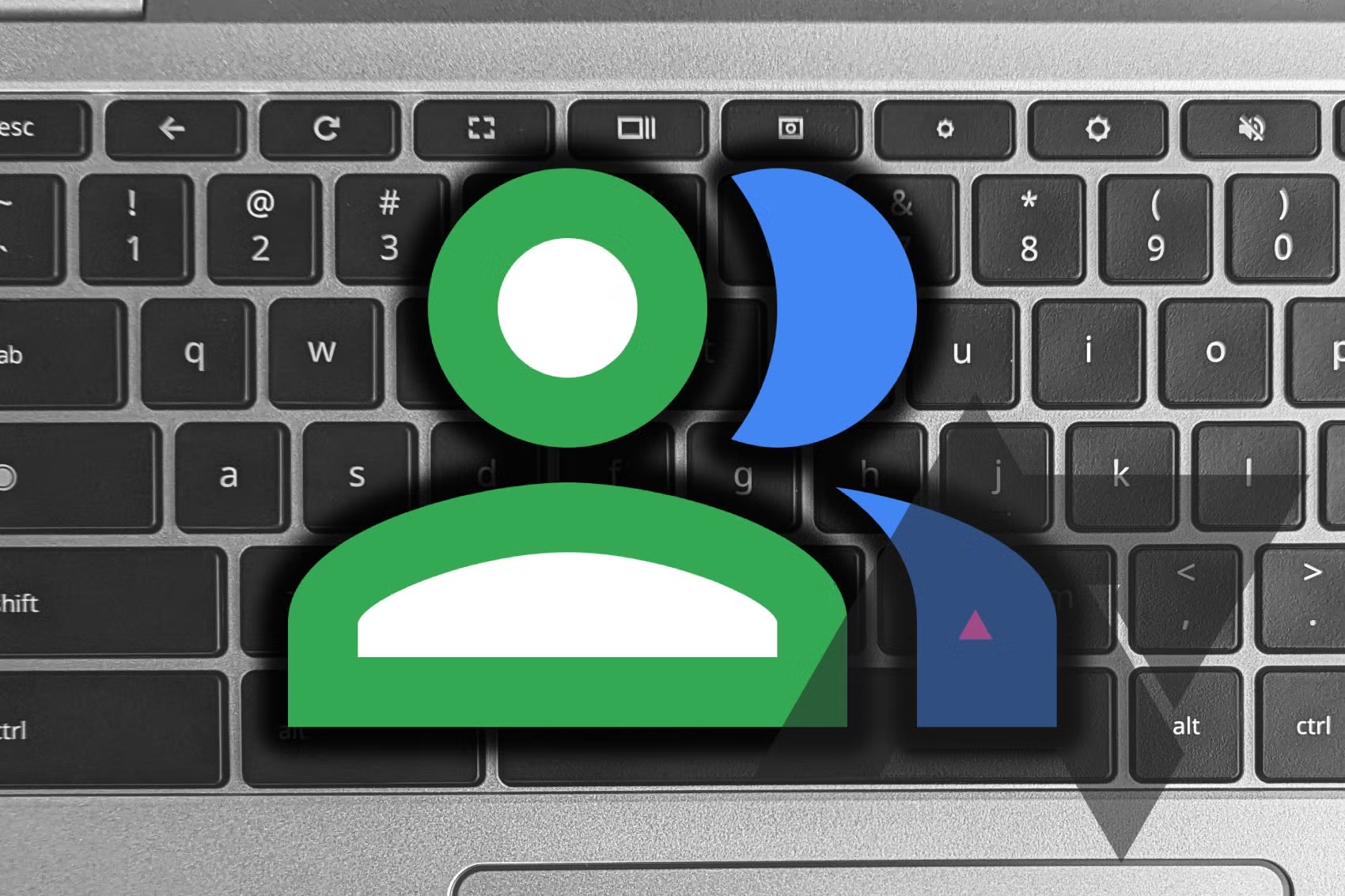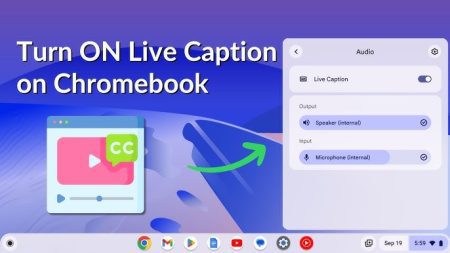ChromeOS offers a feature called color inversion, commonly known as high contrast mode on other operating systems. This feature alters the screen colors to make text and other elements more legible. Here’s a step-by-step guide to enable it:
Enabling High Contrast Mode
- Open ChromeOS Settings:
- Click the time at the bottom right of your screen.
- Click the settings gear icon.
- Access Accessibility Settings:
- Select Accessibility in the sidebar.
- Turn On Color Inversion:
- Choose Display and magnification.
- Toggle the switch for Color inversion to the on position.
Once you switch on color inversion, your screen colors will invert immediately—light areas will turn dark, and dark areas will turn light.
Quick Access Shortcut
For faster access, you can use a keyboard shortcut:
- Press
Search + Ctrl + Hand choose Continue to toggle color inversion on and off.
Alternatively, you can enable quick access from the main Accessibility page:
- Turn on the Show accessibility options in Quick Settings toggle switch.
- Click the time in the lower right corner of the screen.
- Select Accessibility and choose Color inversion.
These methods allow you to quickly enable and disable high contrast mode without navigating through the settings page.
Additional Accessibility Features on ChromeOS
ChromeOS includes various accessibility features, such as:
- ChromeVox: A built-in screen reader.
- Reading Mode: Improves text legibility.
- High Contrast Mode: Enhances web page visibility.
- Button Navigation: Simplifies navigation on tablets.
These tools ensure ChromeOS is more accessible and user-friendly for everyone.