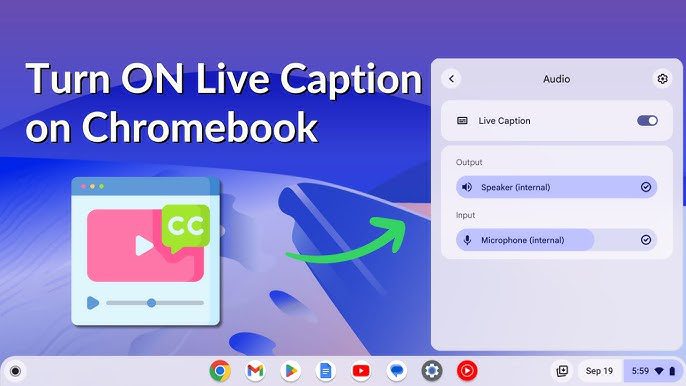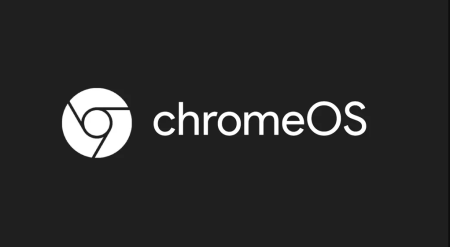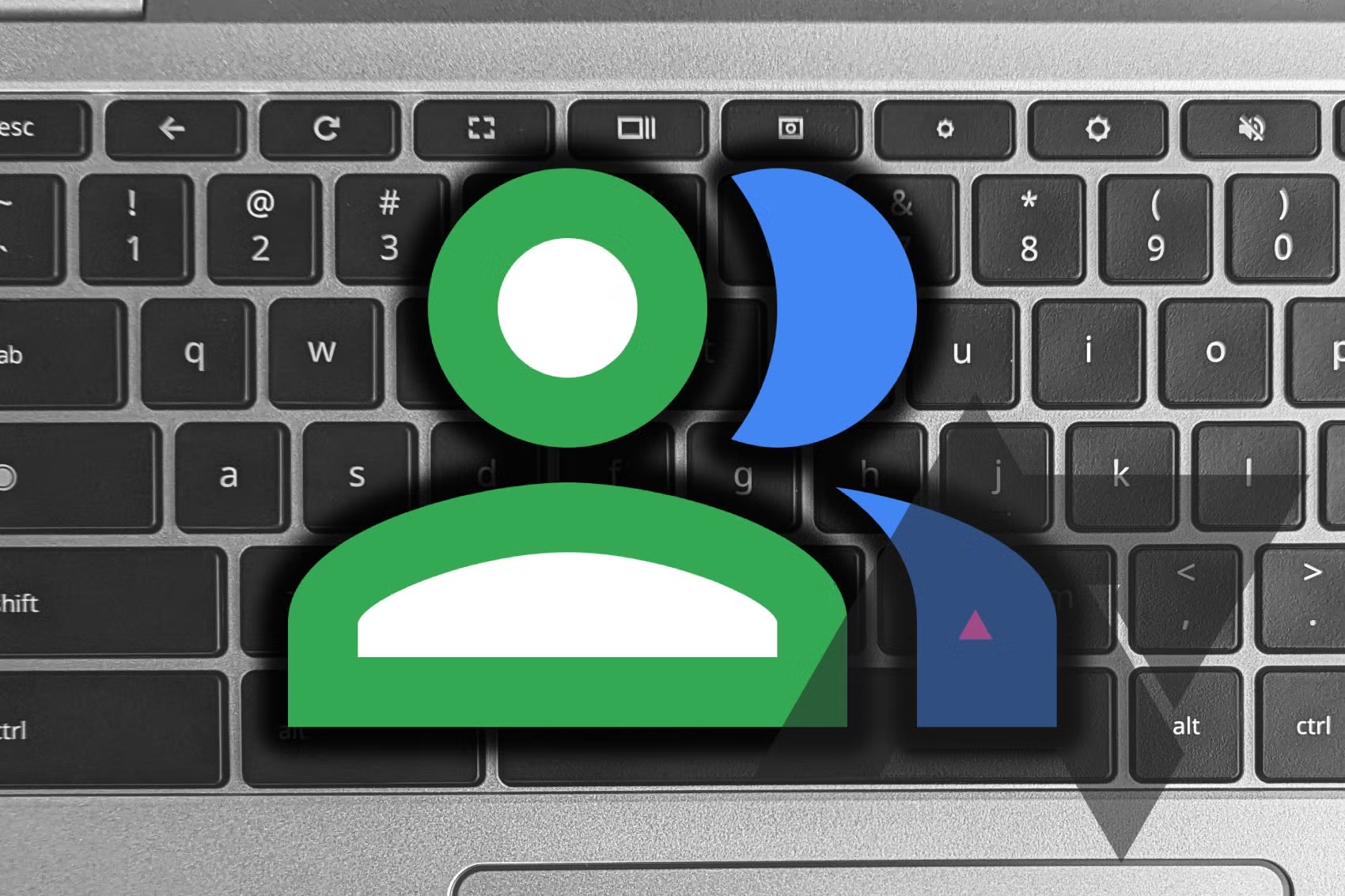ChromeOS offers a feature known as live captions, similar to the one found on Android phones. This feature automatically generates live captions on chromebook for any audio playing. Here’s how to enable it:
Step-by-Step Guide to Turn on Live Captions
- Open ChromeOS Settings:
- Click the time in the bottom right corner of the screen.
- Select the settings gear icon.
- Navigate to Accessibility Settings:
- Click Accessibility in the sidebar.
- Select Audio and captions.
- Enable Live Caption:
- Toggle the switch for Live caption to the on position.
- Test Live Captions:
- Open a YouTube video or any other content with audio in Google Chrome to try it out.
Once enabled, you have full control over live captions. You can adjust text size, font, color, opacity, shadow, background color, and background opacity. The live captions box can be dragged around the screen like a regular window. You can click the pin icon to lock it in position or press the “X” to close the caption window.
Additional Accessibility Features on ChromeOS
Live captions are just one of many accessibility features on ChromeOS. Other tools include:
- Reading Mode: Improves the legibility of on-screen text.
- High Contrast Mode: Enhances the visibility of web pages.
- Button Navigation: Eases navigation of webpages and the system UI on tablets.