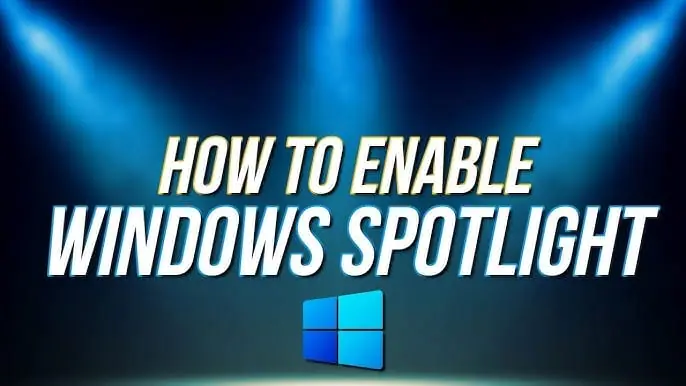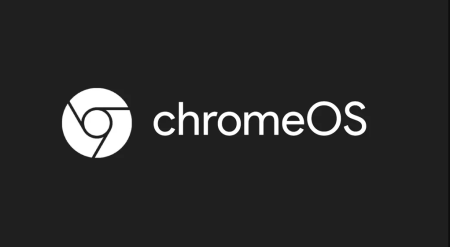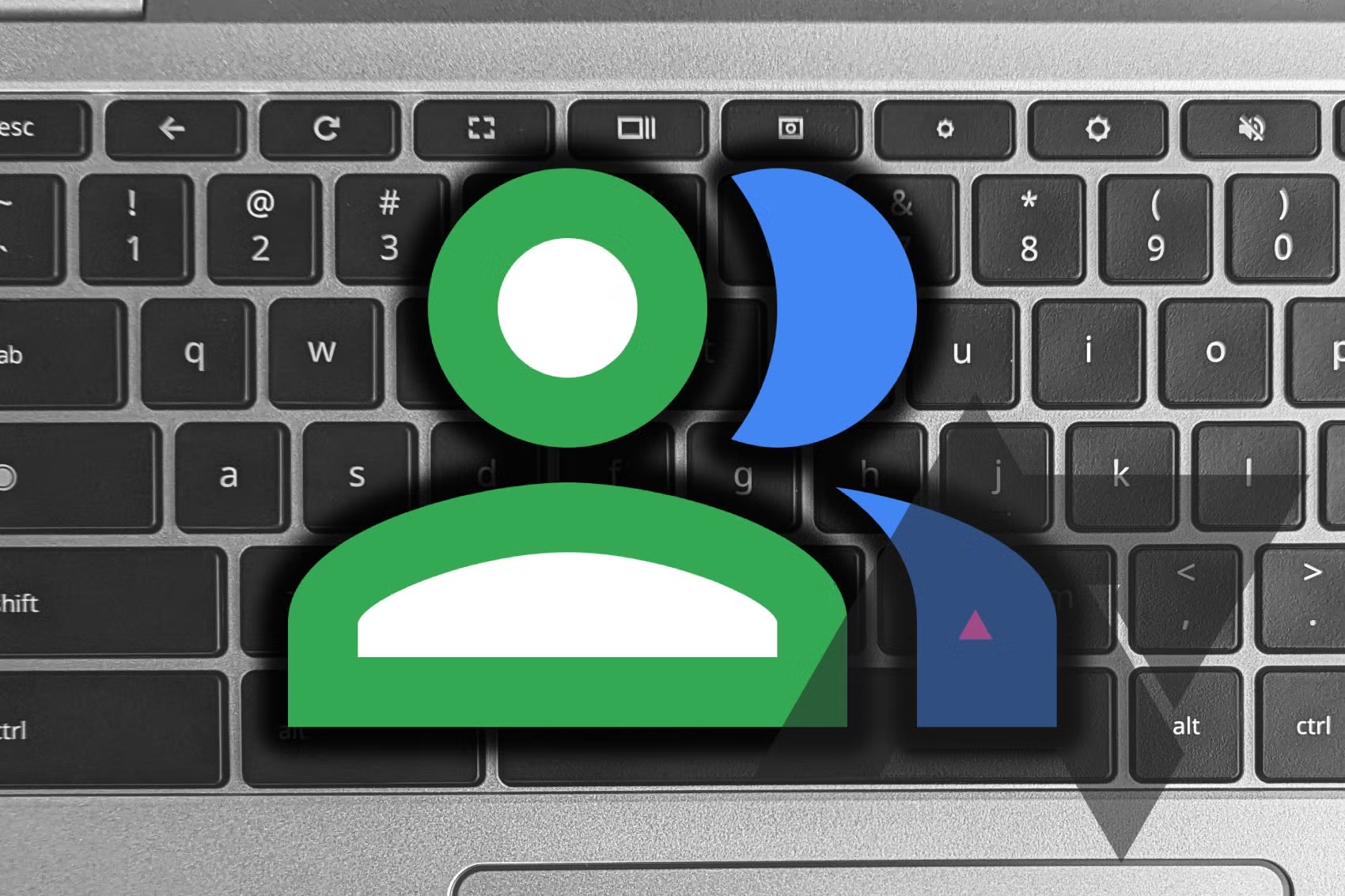What is Windows Spotlight?
Windows Spotlight is a feature that first appeared in Windows 10 and continues in Windows 11. It brings daily changing images to your lock screen, offering a visually refreshing experience each time you log in. These images come from all over the world and often celebrate special events. The library of images updates regularly via the internet, ensuring there’s always something new to see. Along with the images, Microsoft often includes small messages and notes about them.
Windows Spotlight on the Lock Screen
On the lock screen, Windows Spotlight can also serve to promote certain Windows features or Microsoft Store apps. However, with the desktop background implementation, it solely features photos from around the world. This makes it a wonderful way to see new places every day or discover locations you’d like to visit. While the desktop version doesn’t display custom messages like the lock screen, there is a button that lets you see where the photo was taken.
How to Enable Windows Spotlight Wallpaper
Enabling Windows Spotlight is straightforward, but there are a few requirements. First, ensure you’re running Windows 11 build 22000.706 or higher. To check this:
- Open the Settings app.
- Go to System (the default page) and select About.
- If your build number is lower than 22000.706, go to the Windows Update section and download the latest updates.
If your build number is up to date, follow these steps to enable Windows Spotlight:
- Open the Settings app.
- Navigate to Personalization on the side menu, then choose Background.
- Open the dropdown menu next to Personalize your background and select Windows spotlight.
You should now see the latest Windows Spotlight wallpaper on your desktop. A new icon will appear on your desktop (unless you’ve hidden all desktop icons), allowing you to tell Microsoft whether you like the image and view where it was taken.
If you want to disable this feature, return to the same page and choose another background.
Additionally, you can set Windows Spotlight for your lock screen, which should be the default setting. To check or change this:
- Go to the Settings app.
- Choose Personalization > Lock screen.
- It will be the first option listed on this page.
And that’s all you need to know to enable Windows Spotlight wallpapers on your Windows 11 PC. Enjoy your new dynamic desktop backgrounds!