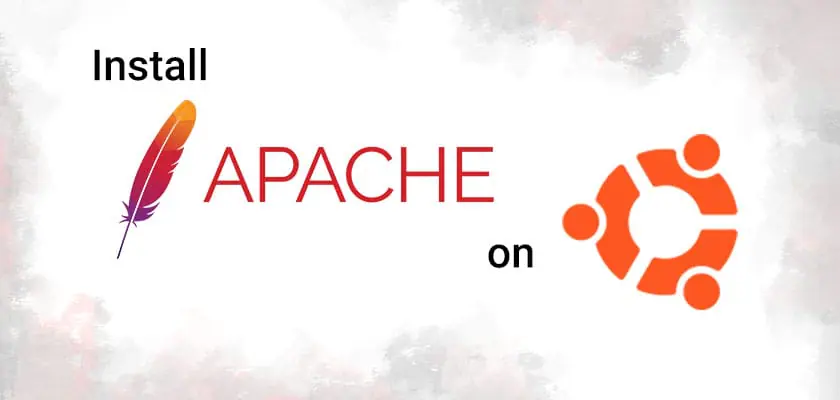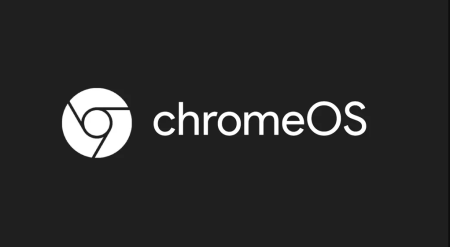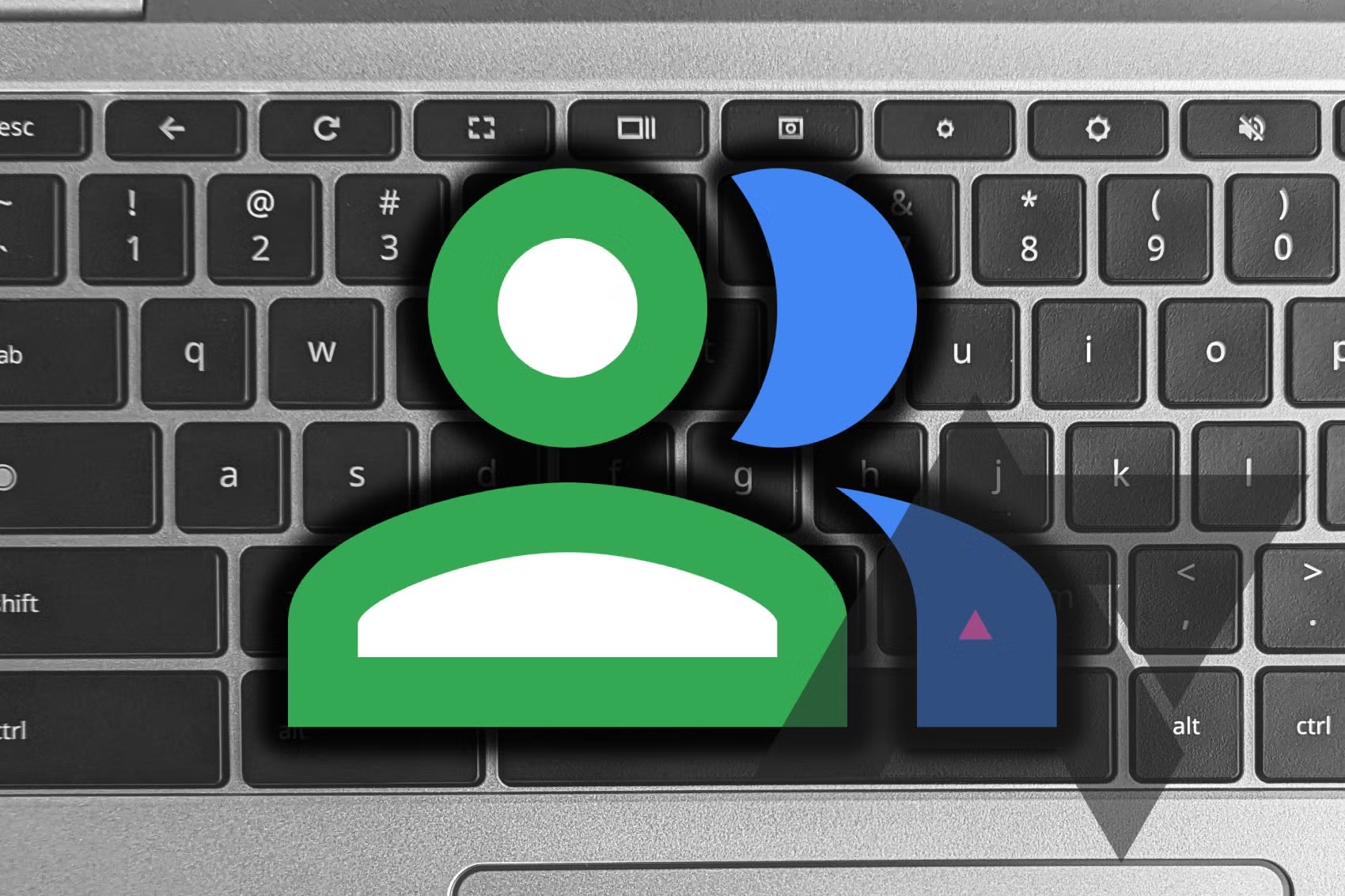Linux distributions like Ubuntu are often used to manage web servers, and one of the most popular open-source web server software is Apache. It integrates seamlessly with Linux, making it easy to get started. Apache is free and available in Ubuntu’s default software repositories. Here’s how you can set it up.
How to Install Apache on Ubuntu
To install Apache on Ubuntu, you’ll need terminal access and sudo privileges. Follow these steps:
- Open the Terminal:
- Press
Ctrl + Alt + Tto launch the terminal.
- Press
- Update Your Local Package Index:
- Type the following command and press Enter:
sudo apt update
- Type the following command and press Enter:
- Install Apache:
- Type the following command and press Enter:
sudo apt install apache2 - Enter your password if prompted and confirm with
y.
- Type the following command and press Enter:
- Adjust the Firewall:
- To avoid network errors, type:
sudo ufw app list - Allow traffic on port 80 for unencrypted web traffic with:
sudo ufw allow 'Apache'
- To avoid network errors, type:
- Check if Apache is Running:
- Type the following command to verify:
sudo systemctl status apache2
- Type the following command to verify:
- Confirm Apache Installation:
- Open your web browser and type your local IP address,
localhost, or127.0.0.1. - You should see the default Apache page, indicating that the setup is correct.
- Open your web browser and type your local IP address,
Conclusion and Additional Tips
Now that you’ve successfully installed Apache, here are some additional tips:
- Start Apache:
sudo systemctl start apache2 - Stop Apache:
sudo systemctl stop apache2 - Restart or Reload Apache:
sudo systemctl reload apache2
That’s it! You now have everything you need to get started with Apache on Ubuntu.