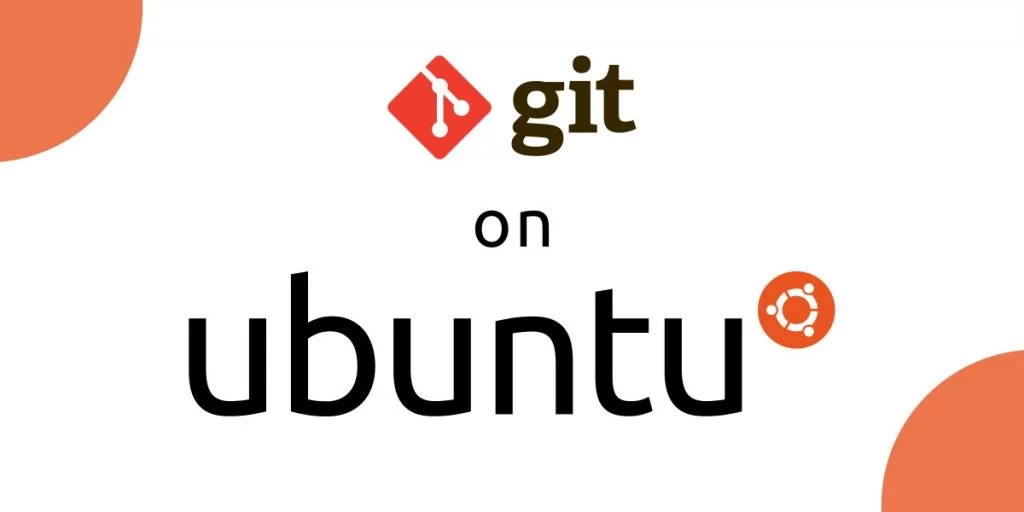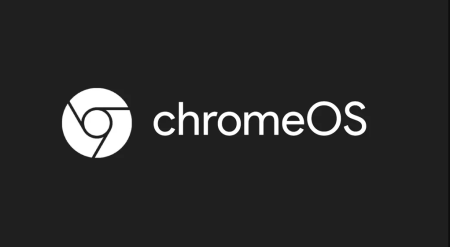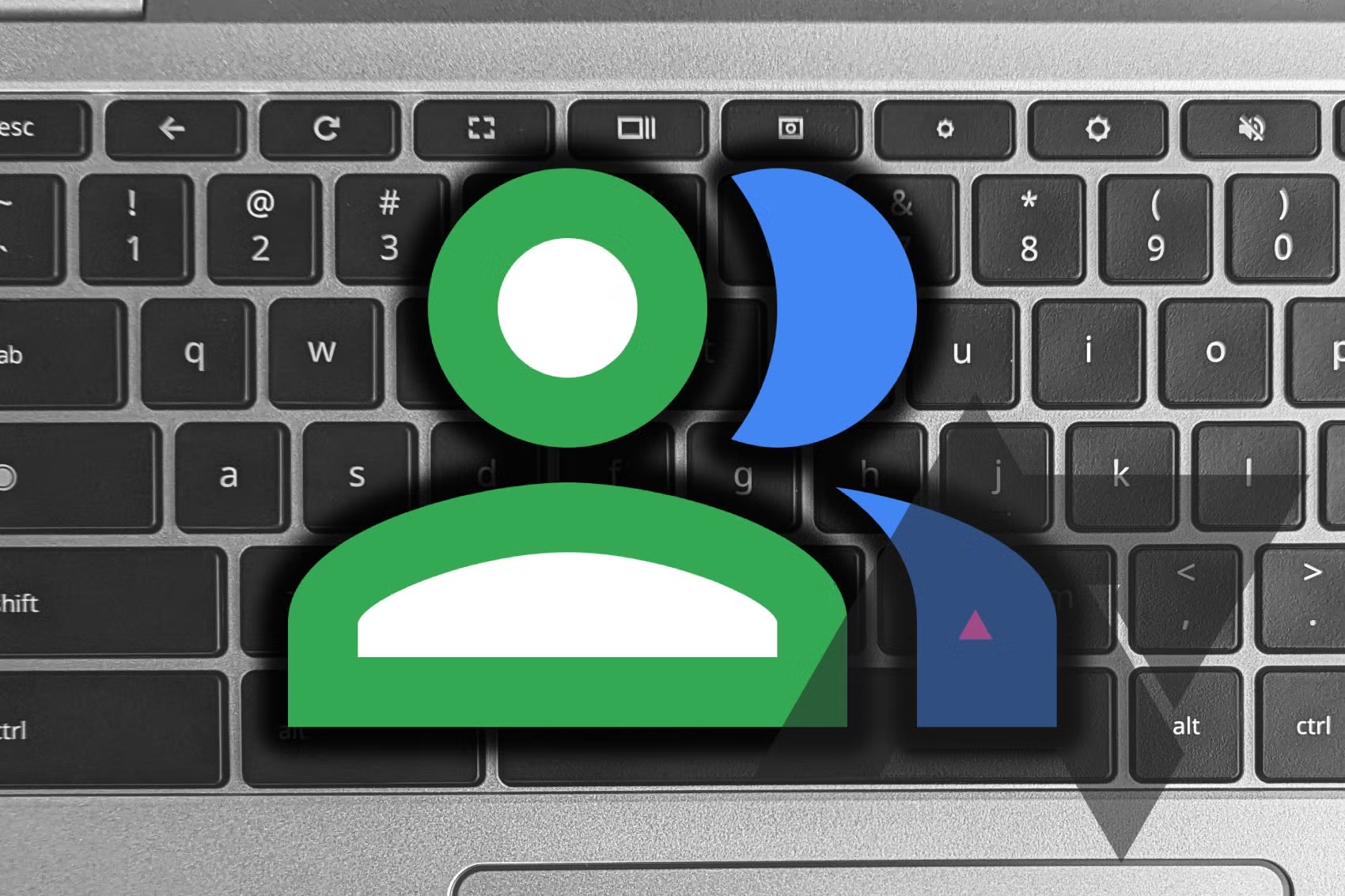This open-source source code management tool allows you to track changes in files, manage pull requests, and more. While Git usually comes pre-installed on Ubuntu and other Linux systems, you can also install it manually if you’re experiencing issues. Here’s a step-by-step guide to installing Git on your laptop or desktop.
How to Install Git on Ubuntu
To install Git on Ubuntu, you’ll need an administrative account and access to the terminal. Once you meet these prerequisites, the installation process will be straightforward. Remember to press Enter after each command.
- Open a terminal window by pressing
Ctrl + Alt + Ton your keyboard. - Update your packages by typing:
sudo apt-get updateEnter your password when prompted. - Upgrade old packages with the command:
sudo apt upgradeTypeYwhen prompted and enter your password. - Install Git by typing:
sudo apt-get install git-allEnter your password. - Type
Yand press Enter to confirm the installation and the size.
To confirm that Git has been successfully installed on your system, enter the command:
git versionThis will display the installed Git version. By installing Git this way, it will be maintained by your package manager.
If you prefer a different method, you can install Git from the source code. To do this, type:
sudo add-apt-repository ppa:git-core/ppa -yEnter your password, then type:
sudo apt updateFinally, install Git with the command:
sudo apt install git -yThis method gives you more control over Git, allowing you to access the latest versions.