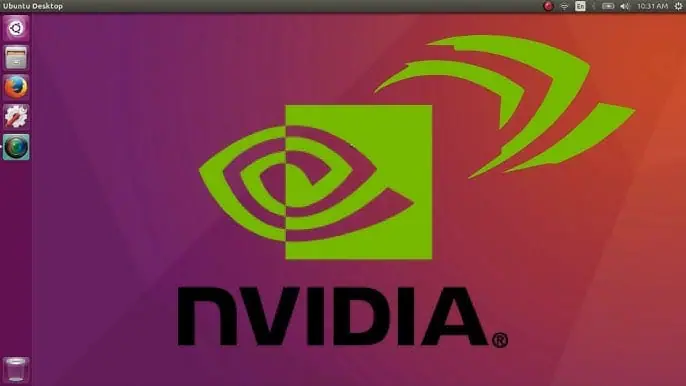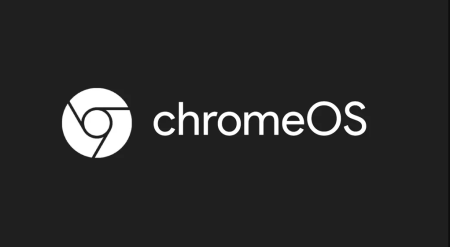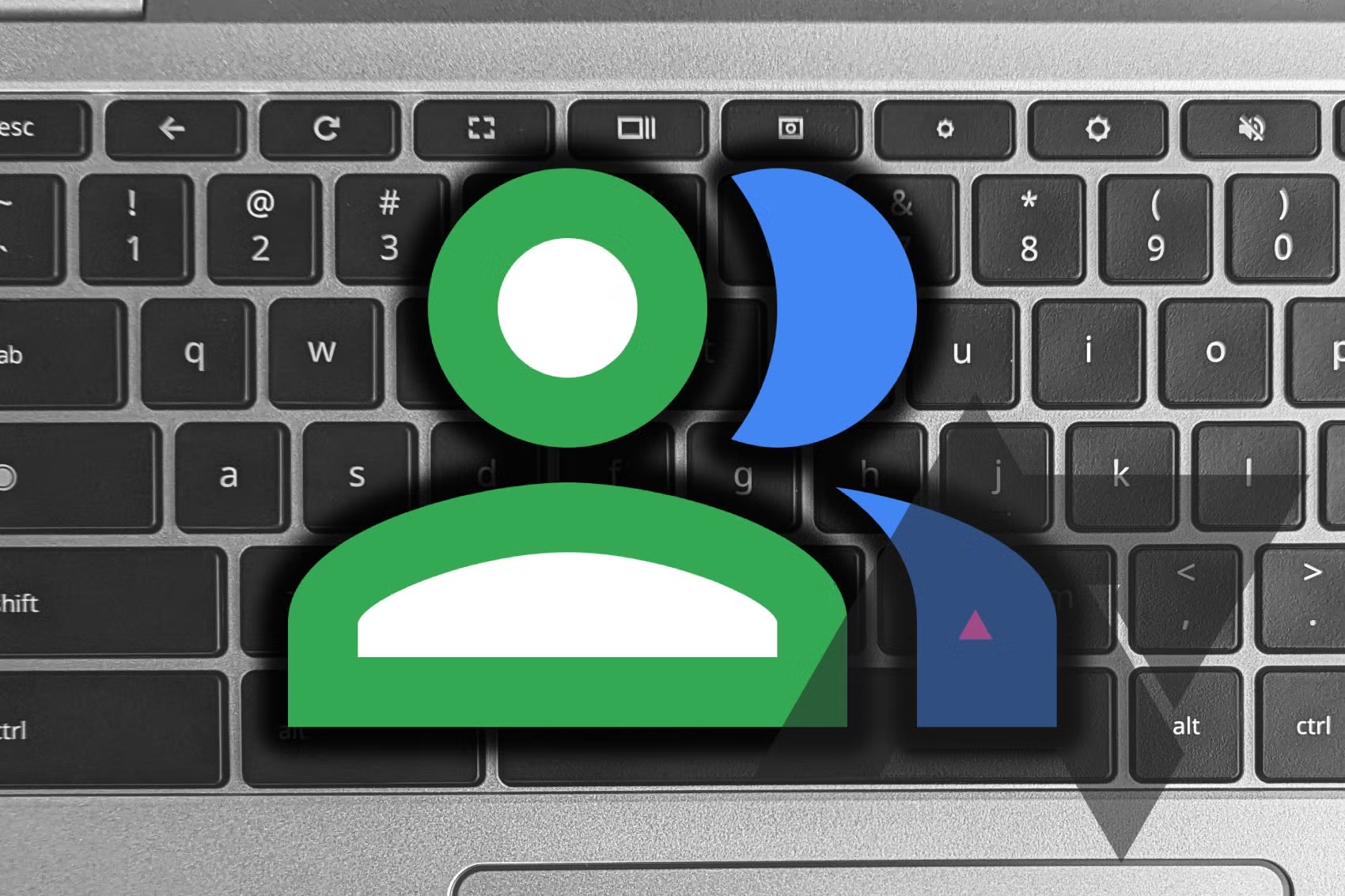How to Install Nvidia Drivers on Ubuntu with the GUI
If you’re transitioning from Windows, you might be familiar with the device manager. Ubuntu has a similar feature within the update manager for managing drivers. You can use this to update or check the drivers in use.
- Press the Super key (Windows Key) on your keyboard.
- Search for Update Manager and click on the top result.
- Click on Settings on the side of the window.
- Click on Additional Drivers.
Under Additional Drivers, select an Nvidia driver listed for your system. There might be proprietary drivers from Nvidia or open-source drivers. We suggest choosing the Nvidia driver. Ensure it’s highlighted, then click Apply Changes. Enter your password when prompted. Once the download is complete, restart your system to use the driver.
How to Install Nvidia Drivers on Ubuntu with the Terminal
For more advanced Ubuntu users, installing Nvidia drivers via the terminal is recommended. Here’s how to identify your GPU and install the drivers:
- Open a terminal window.
- Type the following command:
sudo ubuntu-drivers listThis will display a list of available drivers. Look fornvidia-driver-###, where###is the driver number. - To automatically install the drivers, type:
sudo ubuntu-drivers install
If you prefer to manually install the driver, type:
sudo ubuntu-drivers install nvidia:###Replace ### with the driver number.
- Enter your password and reboot your system once the installation is complete.
To confirm the driver installation, type:
nvidia-smiThis command shows which processes are using the Nvidia GPU. You can also type:
nvidia-settingsto open the Nvidia settings hub and see GPU usage and driver versions.