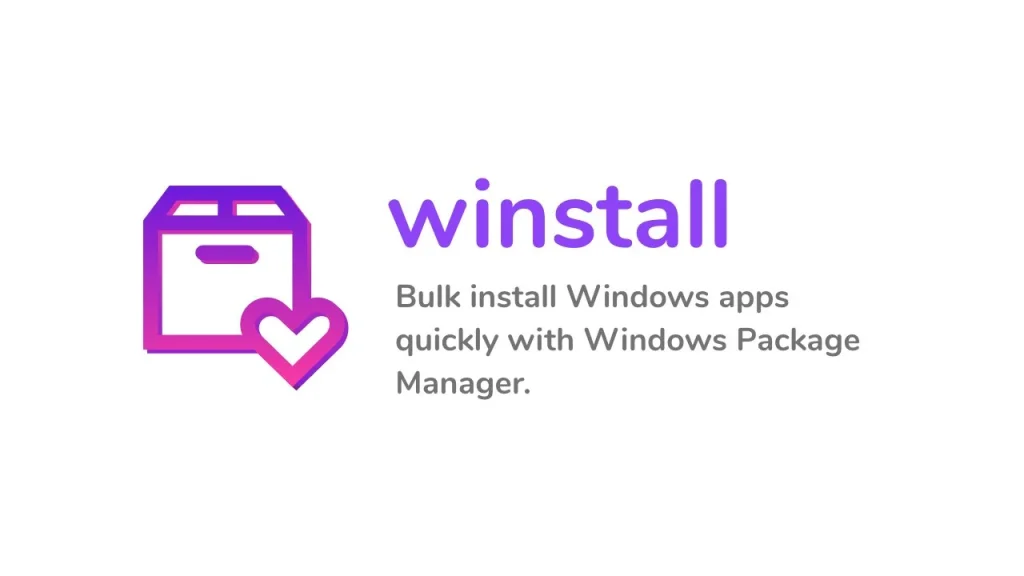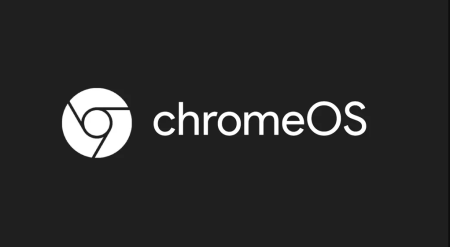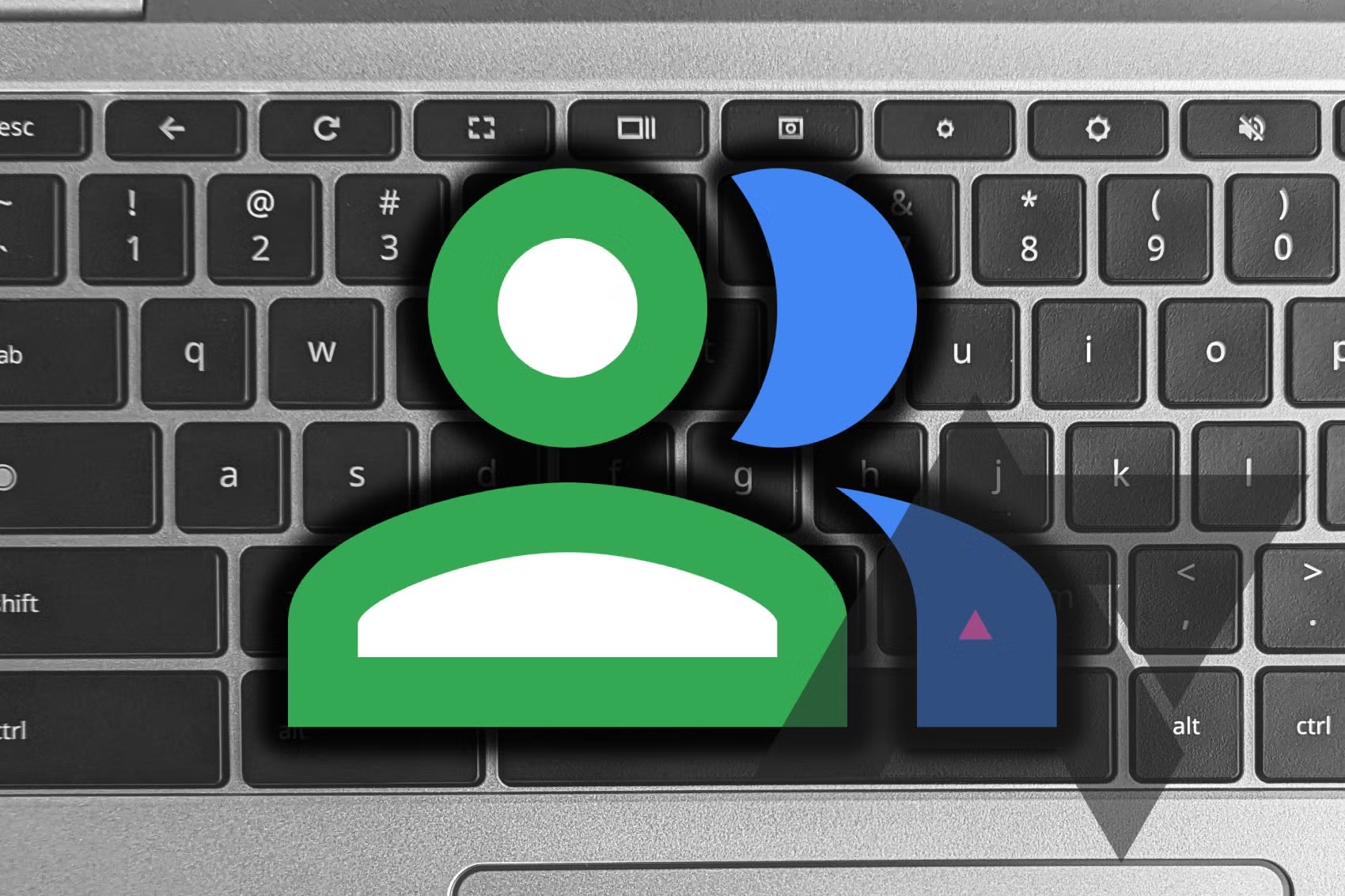Introduction to Windows Package Manager
Previously, Windows users had access to third-party package managers like Chocolatey, but now Microsoft has its own solution: Windows Package Manager. This tool is available for anyone using Windows 10 or Windows 11. It pulls software from various sources across the web through its manifests and also integrates with the Microsoft Store. Open-source and community-driven, Windows Package Manager is a versatile tool for managing software installations.
Who is it For?
Windows Package Manager might not be necessary for everyone, especially if you primarily download apps from the Microsoft Store. However, it is a valuable tool for developers who spend a lot of time in the terminal, enterprise deployments, or anyone who sources software from different places on the web. It can significantly improve your workflow.
Requirements for Windows Package Manager
To use Windows Package Manager, your system needs to meet the following requirements:
- Windows 10 1809 (build 17763) or later.
- Windows Server 2019 is not supported due to the lack of Microsoft Store and updated dependencies.
- Installation on Windows Server 2022 is possible but considered experimental and requires manual installation of dependencies.
How to Install Windows Package Manager
The easiest way to install Windows Package Manager on your PC is through the latest version of App Installer from the Microsoft Store, which usually handles sideloading Windows App Packages and includes the necessary components for Windows Package Manager.
Alternatively, you can join the Windows Package Manager insider program or use a Windows Insider build to access the latest development version.
To verify installation, open a PowerShell window and enter:
wingetIf you see a response, Windows Package Manager is correctly installed.
Installing Apps with Windows Package Manager
The repository of apps available through winget is extensive, and installation is straightforward. Here are two methods to find and install apps:
- Using winstall.app:
- winstall.app is a third-party GUI for the
wingetlibrary. It allows you to browse and search for apps as you would in any store. It provides the commands needed for installation and allows for bulk installs with a single command string.
- winstall.app is a third-party GUI for the
- Using PowerShell:
- You can search for apps directly from PowerShell using the
winget searchcommand. For example:shellwinget search chrome - This command will return any
wingetmanifests that match the search term.
- You can search for apps directly from PowerShell using the
Once you find the app you want, the installation command is simple:
winget install <your-app-here>The Windows Package Manager will use the manifest to download and install the application, often silently. Some applications may still require interaction with installation pop-ups.
Conclusion
Windows Package Manager is a powerful tool for those who need more than what the Microsoft Store offers. Whether you’re a developer or just someone looking for a more streamlined software management process, Windows Package Manager can be incredibly useful.
And that’s it! You now have a basic setup and use case for the Windows Package Manager. Enjoy the enhanced workflow and ease of managing your software installations.