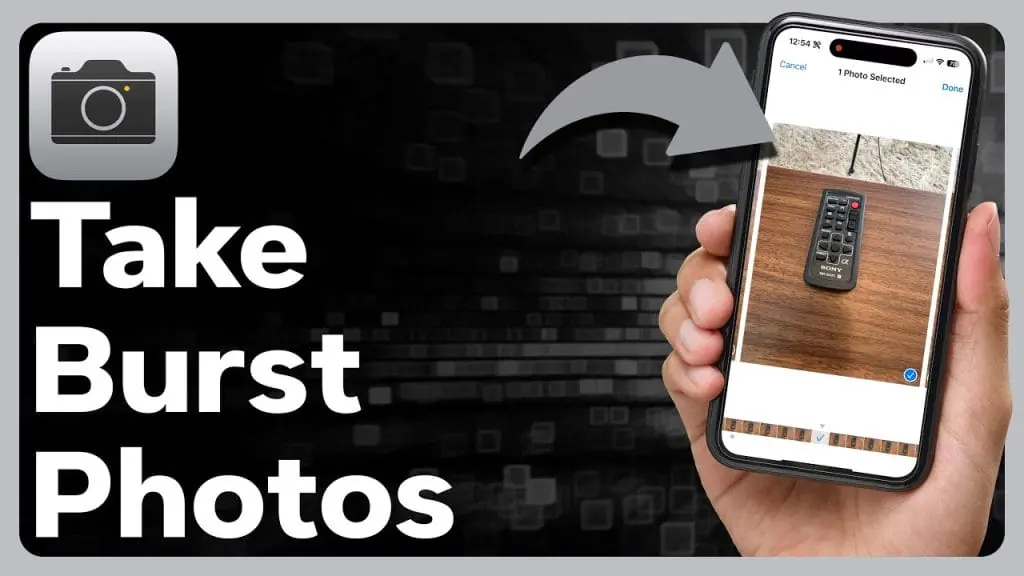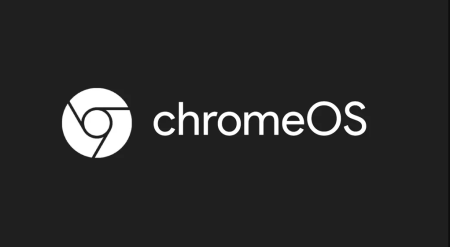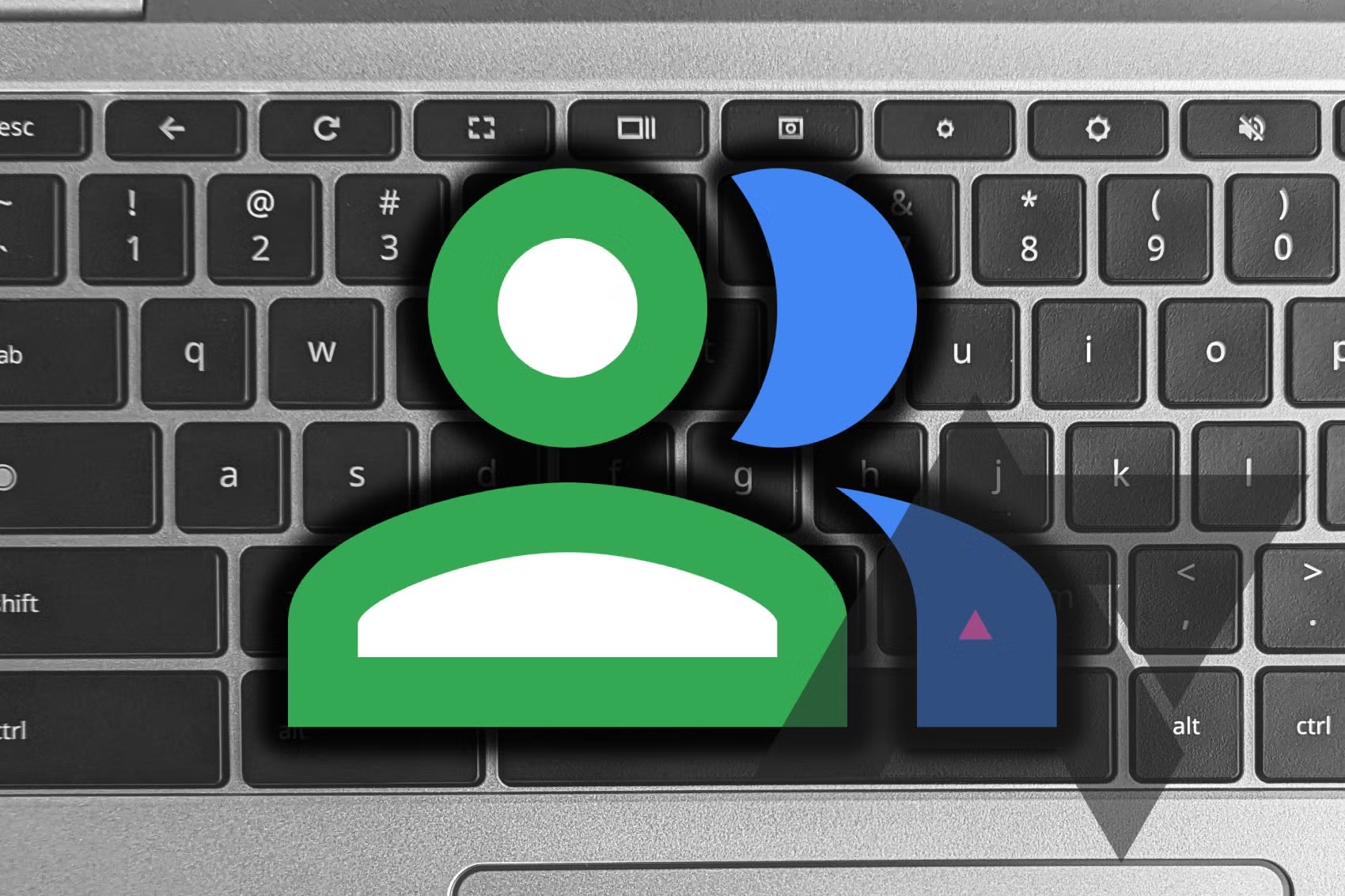If you want to capture action scenes or unexpected events on your iPhone, Burst mode in Apple’s Camera app is a fantastic option. It captures a series of photos rapidly, at a rate of ten frames per second, increasing your chances of getting that perfect shot. Here’s how to use Burst mode effectively.
Shooting in Burst Mode
- Open the Camera App:
- Launch the Camera app on your iPhone.
- Activate Burst Mode:
- Press and drag the shutter button to the left beneath the viewfinder.
- Keep your finger pressed down to continue taking photos in rapid succession.
- Release the shutter button to end the burst of shots.
While shooting in Burst mode, you will see a counter indicating the number of shots captured in the current burst.
Using Volume Up for Burst Shots
Apple includes an option in iOS settings that lets you press and hold the Volume Up button to take Burst shots. To enable this:
- Open Settings:
- Go to Settings ➝ Camera.
- Enable Volume Up for Burst:
- Turn on Use Volume Up for Burst.
Choosing the Best Shot
After capturing photos in Burst mode, follow these steps to select the best shots:
- Open the Burst Photos:
- Tap the image thumbnail in the Camera app, or open the Photos app and select the Burst you just captured.
- Select the Best Shots:
- Tap Burst in the top-left corner.
- Swipe across the photos or scroll through the row of thumbnails below to view them.
- Tap the best shot(s) you want to keep as individual photos. Gray dots below thumbnails suggest photos to keep.
- Save the Selected Shots:
- Tap Done, then choose Keep Everything or Keep only X Favorite (X being the number of shots you selected).
Your burst photos will automatically appear in the Photos app under the album named “Bursts.” They will also be in the Recent Days section.
Using Burst mode on your iPhone is a great way to ensure you capture those dynamic moments perfectly. Give it a try next time you’re photographing something in motion!