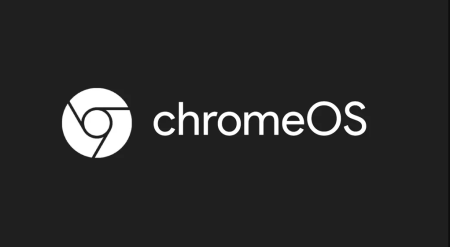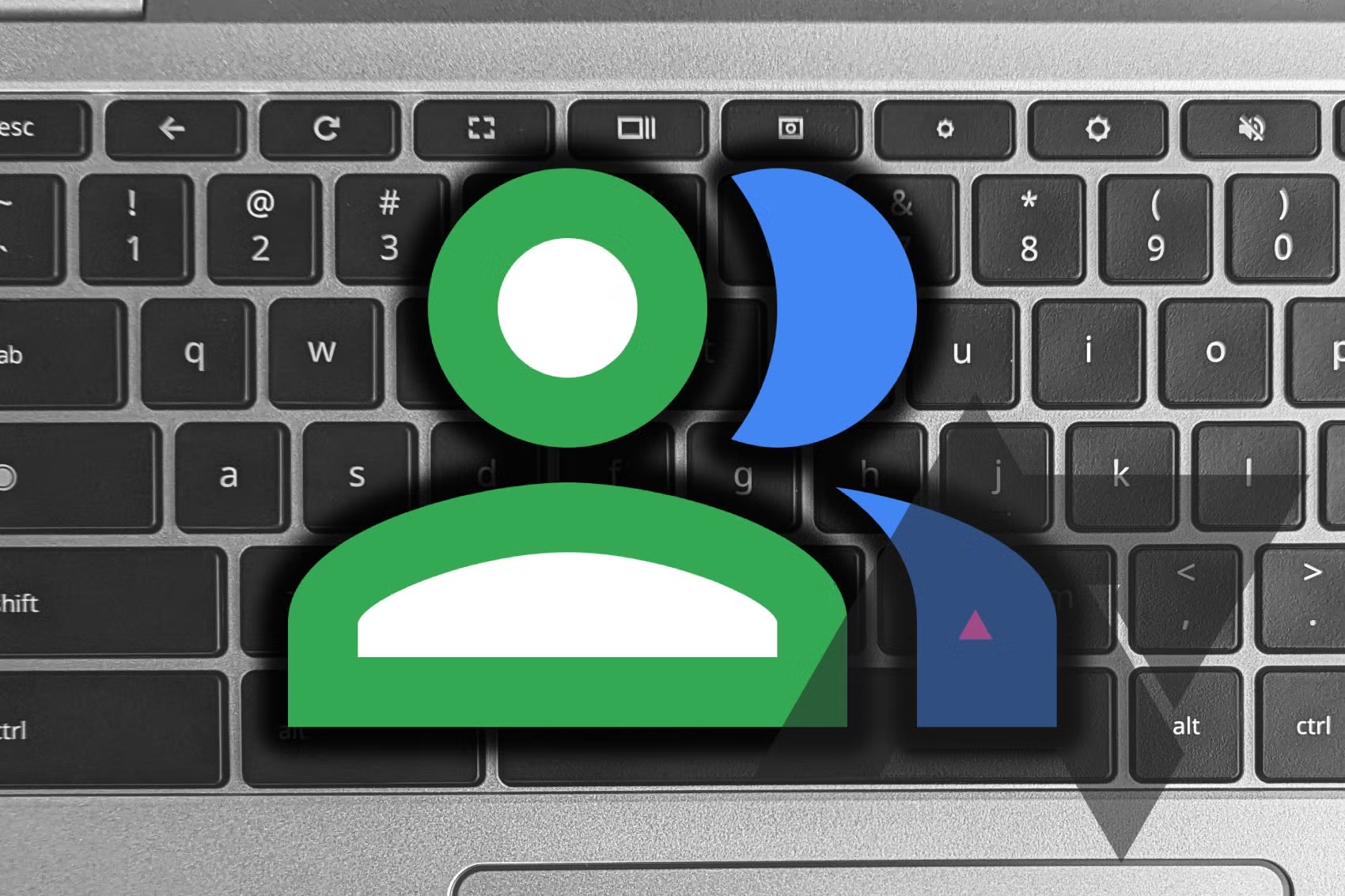How to Use Universal Control on macOS Monterey or Later
- Ensure Compatibility:
- Make sure you’re running macOS Monterey 12.3 or later on all the Macs you plan to use with this feature.
- If using a Mac/iPad combo, ensure your iPad(s) are running iPadOS 15.4 or later.
- You can use up to three Mac/iPad devices simultaneously, with at least one being a Mac.
- Set Up Devices:
- Position the two or three devices side by side.
- Enable Bluetooth, Wi-Fi, and Handoff on all devices (these are enabled by default unless previously disabled).
- Enable Universal Control:
- Universal Control is enabled by default, so it should work automatically unless you’ve turned it off manually.
- Use Universal Control:
- Treat the two or three screens as a single entity. Move the cursor to the edge of one screen to switch to another device.
- Drag items across screens, letting them pass through the edge to move to the other device.
- Adjust Settings:
- To change Universal Control settings, go to System Settings > Displays > Advanced…
This Universal Control feature is an excellent addition to macOS and iPadOS, especially for illustrators. You can doodle on your iPad and seamlessly drag and drop the file onto your Mac, inserting it into a Keynote presentation or other projects. The possibilities are endless!